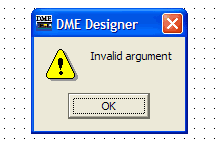
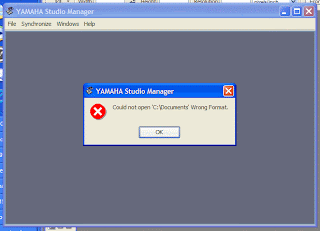 In some cases, after several Windows Update, YSM file for the Studio Manger V2 or DAF file for the DME Designer cannot be opened by double clicking it. And it shows a pop-up like the right.
In some cases, after several Windows Update, YSM file for the Studio Manger V2 or DAF file for the DME Designer cannot be opened by double clicking it. And it shows a pop-up like the right.It is not a problem because of a file failure or a compatibility issue between the program and the data. File type registration of the OS was not managed correctly.
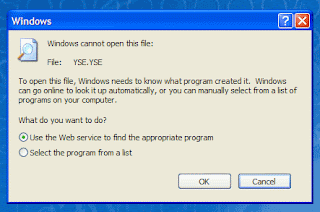 By the way, YSE file for the Editor software cannot be opened by double click. It needs information of Studio Manager (its host software) to start up and to be opened from the "Open..." menu of the Editor software.
By the way, YSE file for the Editor software cannot be opened by double click. It needs information of Studio Manager (its host software) to start up and to be opened from the "Open..." menu of the Editor software.Here is the procedure to solve the problem. This is about the Studio Manager but the procedure is same for the DME Designer.
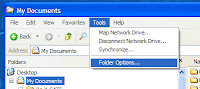 1) Select "Folder options" in the Tools menu of the explorer, and "Folder options" dialog box will open.
1) Select "Folder options" in the Tools menu of the explorer, and "Folder options" dialog box will open.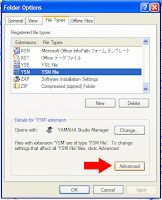 2) Click the "FileTypes" tab.
2) Click the "FileTypes" tab.3) Select the "YSM" from the Registered file types list. ( It is easy to access YSM by pressing "Y" key on any list. )
4) Click the Advanced button, and the "Edit File Type" dialog box will open.
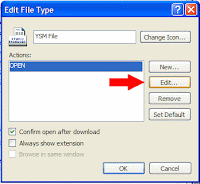 5) Slect the "open" in the Actions area, and click the Edit button, and the "Editing action for type" dialog box will open.
5) Slect the "open" in the Actions area, and click the Edit button, and the "Editing action for type" dialog box will open.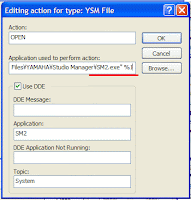 6) The "Application used to perform action" area should be as follows:
6) The "Application used to perform action" area should be as follows:C:\Program Files\YAMAHA\Studio Manager\SM2.exe %1
Enclose the above strings within double quotes as follows:
 "C:\Program Files\YAMAHA\Studio Manager\SM2.exe" "%1"
"C:\Program Files\YAMAHA\Studio Manager\SM2.exe" "%1"If the Action area is blank, input "open".
7) Close all dialog box.
4 comments:
For the LS9 Editor, it would be ideal if there were a window for SENDS ON FADER. I use a wireless tablet notebook with the Editor and it would be so much easier to setup monitor mixes if the levels could be controlled via faders on the tablet.
Sorry to be off-subject but I don't think I can create a new subject.
As I put a post about this, it is a most popular request in our classes.
Thank you for your comment.
Thanks for the post Shawn but the solution didn't work for me.I'm still getting the "could not open C:\documents'wrong format error".Any other suggestions?
Hi Ian,
I have no idea because my problem was resolved with this solution.
but... some times a folder name with "space" causes this type of problem. Please try to create a folder under root (ex. C:/data) and make it as your data folder. If you double-click your YSM file in the folder, do you still have the same issue?
Post a Comment