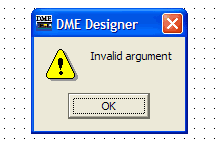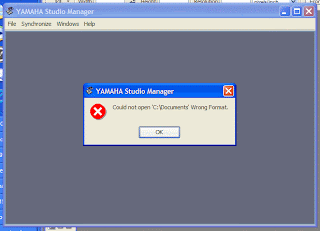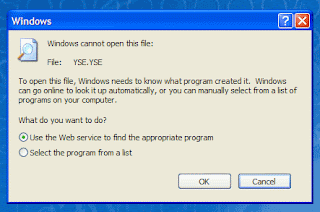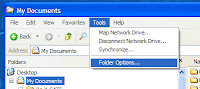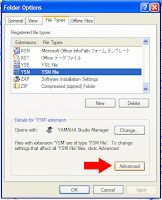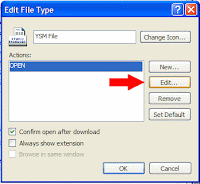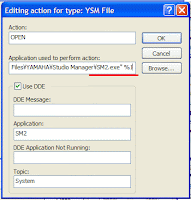Faders on my console have chattering (vibrate when they are moved with a scene recall). Do they need to be serviced?
Usually, friction of a slider will be changed after running the console for several months, which depends on usage, environment, frequency of scene recalling, etc. Or the faders might have much dust inside. These may cause overshooting of fader position control. Please try Fader Calibration function of the console before contacting Yamaha service.
Please don't use any contact cleaner. It will remove special contact grease in a fader and make the situation worse.
(CL series and M7CL) While holding down the SCENE MEMORY [STORE] key of the panel, turn on the power. Press the FADER CALIBRATION button and follow the instruction in the screen.
(QL series) While holding down [SEL] key of master B, turn on the power. Press the FADER CALIBRATION button and follow the instruction in the screen.
(TF series) While holding down [Home] key under the LCD touch panel, turn on the power. Press the Fader Calibration button and follow the instruction in the screen.
(PM5D) While holding down the [ENTER] key of the panel, turn on the power of the PW800W power supply. Select "CALIBRATE FADER POSITION" and follow the instruction in the screen.
(LS9) While holding down the [SCENE MEMORY] key of the DISPLAY ACCESS section, turn on the power. Move the cursor to the FADER CALIBRATION button and press the [ENTER] key.
Usually, friction of a slider will be changed after running the console for several months, which depends on usage, environment, frequency of scene recalling, etc. Or the faders might have much dust inside. These may cause overshooting of fader position control. Please try Fader Calibration function of the console before contacting Yamaha service.
Please don't use any contact cleaner. It will remove special contact grease in a fader and make the situation worse.
(CL series and M7CL) While holding down the SCENE MEMORY [STORE] key of the panel, turn on the power. Press the FADER CALIBRATION button and follow the instruction in the screen.
(QL series) While holding down [SEL] key of master B, turn on the power. Press the FADER CALIBRATION button and follow the instruction in the screen.
(TF series) While holding down [Home] key under the LCD touch panel, turn on the power. Press the Fader Calibration button and follow the instruction in the screen.
(PM5D) While holding down the [ENTER] key of the panel, turn on the power of the PW800W power supply. Select "CALIBRATE FADER POSITION" and follow the instruction in the screen.
(LS9) While holding down the [SCENE MEMORY] key of the DISPLAY ACCESS section, turn on the power. Move the cursor to the FADER CALIBRATION button and press the [ENTER] key.
Updated on April 20, 2015 with QL and TF series.